Tips of the week (#1): transposing spreadsheets, emulating browsers, stacking windows
Couple of weeks ago I picked up the idea at a seminar to learn a new software shortcut every week. Most of us barely know the tools we are using, and if each week we just learn one time-saving shortcut then during the course of a year we could learn more than 50 time-saving tips. So this year I will try to share the tips I found useful as I come across them.
I had to switch the rows and columns in a spreadsheet. I didn’t find an easy way to do it for a whole sheet in Google Docs, but was amazed how simple this task is in OpenOffice Calc and apparently in Microsoft Excel too:
- Select/highlight what you want to transpose
- “Cut” (or Ctrl- X)
- Select the “Paste Special” option from the Edit menu (or Ctrl-Shift-V)
- Check the “Transpose” checkbox
I’ve been building websites for more than 17 years. For most of that time it was important to test sites with all the major browsers, because they render sites differently. One way to do it is to have all the browsers and try the site with them one by one. But with the proliferation of devices (iPhone, iPad, tablets, Kindle, BlackBerry, Android phones and tablets) it gets increasingly expensive if not impossible to have e copy of each device. Less than a year ago I wrote a comparative list of the tools I found then that emulates the various browsers. This week I found a much simpler solution: Google Chrome can emulate all the major user agents/browsers. Here is how:
- Right click on a page
- Select Inspect Element
- Click the gray cogwheel icon at the very bottom right of the window
- Select the Overrides tab
- Check the User Agent box
- Select the agent you want
- Reload the page.
I serendipitously discovered on my Windows XP that I can see a stack of all my open windows, across applications if I push the Windows-Tab button. This is a great tool, better as more visual than the usual Alt-Tab. See:
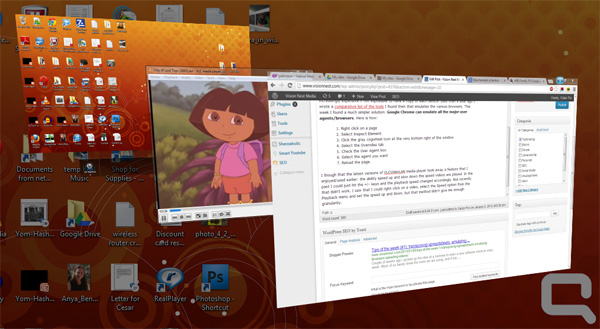






Recent Comments